[ad_1]
Time for a Travel Technology review I was hoping to put off for a long time, but alas, a laptop going out of service has forced my hand. Welcome to my review of the Apple MacBook Pro 14 (2021), based on Apple’s M1 Pro Processor.

This has been a bit more of a long-term review, as I have had this unit for six months and reflects a lot more of living with the device, rather than the plain review.
As Apple moves away from Intel after 16 years, migrating to ARM architecture with their branded “Apple Silicon”, what are the ups and downs? Is it possible to use it as a drop-in replacement?
And more point, is the notch in the screen annoying?
Wasn’t there going to be a Linux/SSD Storage NAS on a budget build-thing on the blog before this?
Due to me having to reach deep into my pockets for a portable workstation as well as a new boiler, that thing been has placed on ice until such time the bank manager is happy with me to go and spend money.
And at £2400, I’ve got a lot of saving and writing to do before I can afford that sort of thing.
Unless someone wants to sponsor a NAS build-out. If you do, please feel free to reach out.
Configuration on the bench
There are three “Ready to purchase” options if you are buying a laptop off the shelf. These can config them as needed as built-to-order devices.
On the bench is the “Middle” configuration MacBook Pro 14” with Apple Silicon:
- 10 Core Apple M1 Pro with 8 Performance Cores and 2 Efficiency Cores
- 16GB Unified RAM
- 16 Core GPU (Apple GPU)
- 1Tb Solid State Storage
- 16 Core Neural Engine, with Hardware-accelerated H.264, HEVC, ProRes and ProRes RAW, Video Encode and Decode engine.
- 14.2-inch Liquid Retina XDR display 3024×1964 native resolution at 254 pixels per inch, featuring Up to 1,000 nits sustained (full-screen) brightness, 1,600 nits peak brightness
- 70 Watt Battery, with a 96-watt charger and MagSafe 3
Unboxing
You honestly thought you’d escape this? Honestly? Get the popcorn from the stand and sit yourself down.
Let’s unbox this MacBook Pro 14. The featured laptop came fresh from the Apple retail shop in Birmingham, packaged in a lovely paper Apple bag.

You get a bag. Be thankful for that much.

Boxed
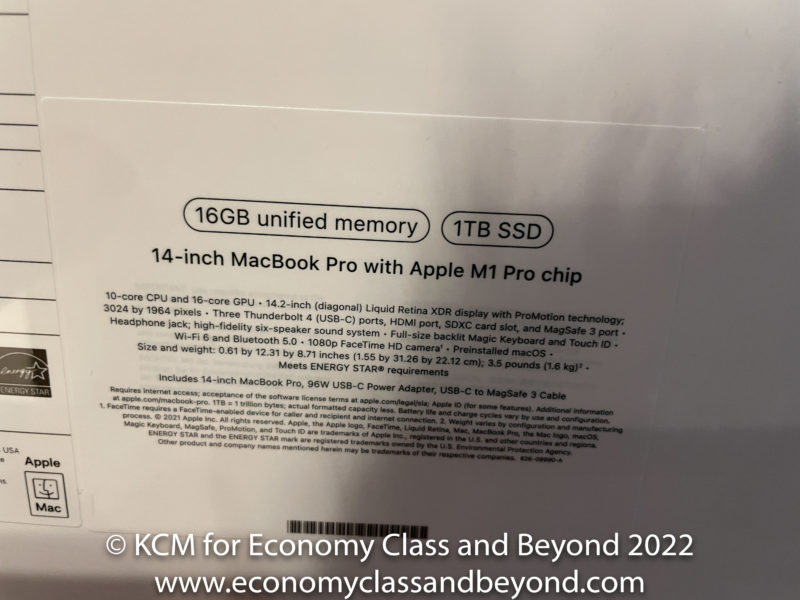
Specifications on the back.
As usual, Apple has been wonderful with its packaging. Firstly, to fight through the plastic layer and through to the card. Thoughtfully, Apple gives you a nice pull tab.

Pull for action.
Next, open it up, and we have the usual Apple packaging experience -white cardboard.


Let us put the laptop to one side and dive further into the box.
Lifting the laptop out of the box, there is the charger and a USB-C to MagSafe cable and course, all the documentation.

96watt charger at the top – The Magsafe cable is wrapped in a card sleeve below.

Charger and MagSafe cable mounted together.

What you get for £2399.
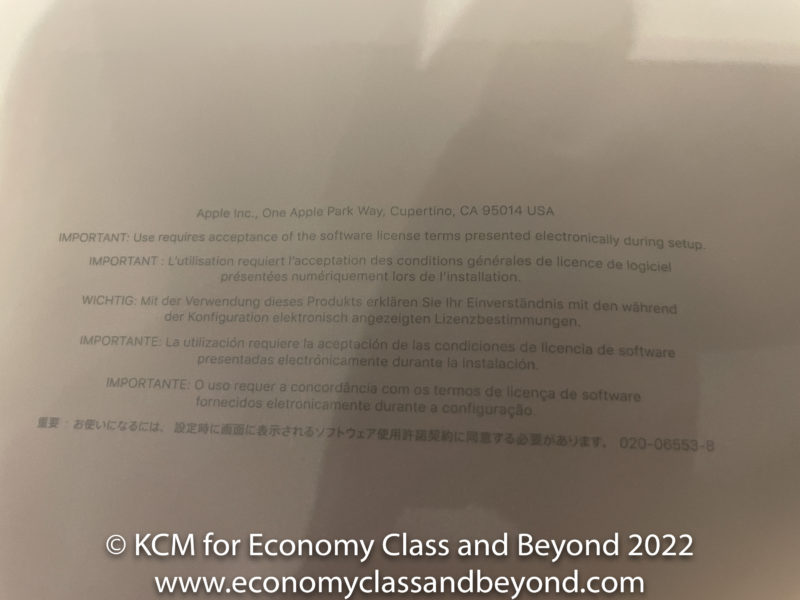
Warning: Accept the EULA to proceed…
Port tour
Well, there’s good news. There are more than just Thunderbolt/USB-C ports on this device at long last.
On the bottom:
It is stamped with its name. Good in case you forget how much you spent on your new toy.

On the left-hand side:

- 1 x MagSafe 3 Charging port
- 2 x USB-C 4.0/Thunderbolt 4.0
- 1 x Headphone Jack
On the right-hand side

- SDXC Card slot (Full size)
- 1 x USB-C 4.0/Thunderbolt 4.0 port
- 1 x HDMI 2.0 port
The Thunderbolt/USB4.0 ports can be used for:
- Charging
- DisplayPort
- Thunderbolt 4 (up to 40Gb/s)
- USB 4 (up to 40Gb/s)
Well, that’s more like a professional port selection you have on a normal laptop, rather than Jonny Ive’s “Slimness at all costs” mantra, which has been the Apple design language for the past five years, which resulted in 4 Thunderbolt 3/USB-C ports, resulting in most of us buying dongles or docks.
And I’ll happily take a thicker laptop by a few millimetres for some useful ports on a laptop.
I will get onto MagSafe in a bit. As well as the screen and that notch.
First Boot
Booting up this device for the first time is as simple as flipping the lid open – macOS will start up straight away.
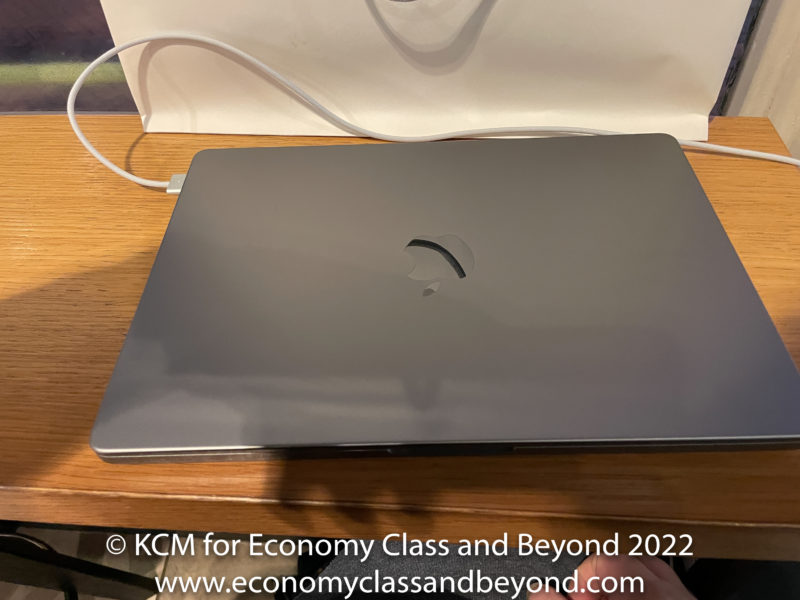

I do wish laptops don’t wake when you lift the lid. It is 1) annoying and 2) what if I was conducting a service on this thing?

Tum tee tum.

Once you start, it is then a matter of following the prompts.

Data “Privacy”.
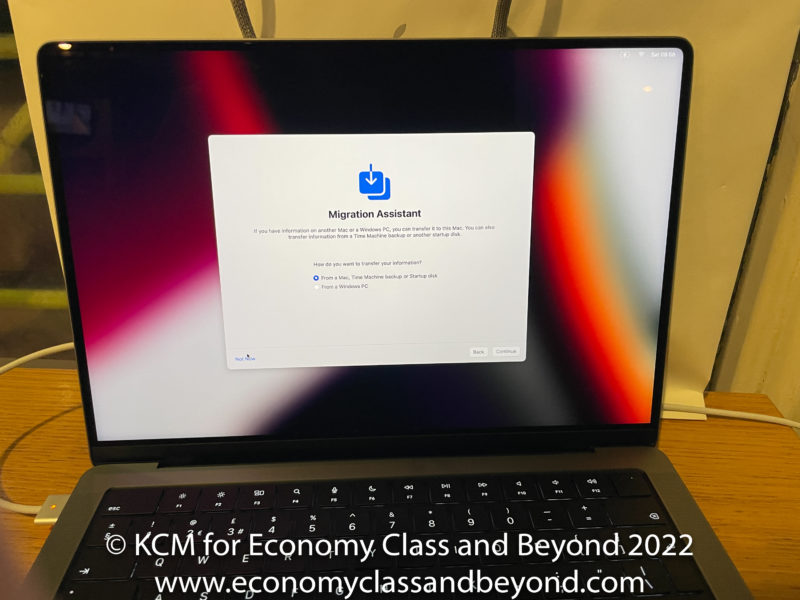
If you have another Mac or a backup, time to get that disk out.
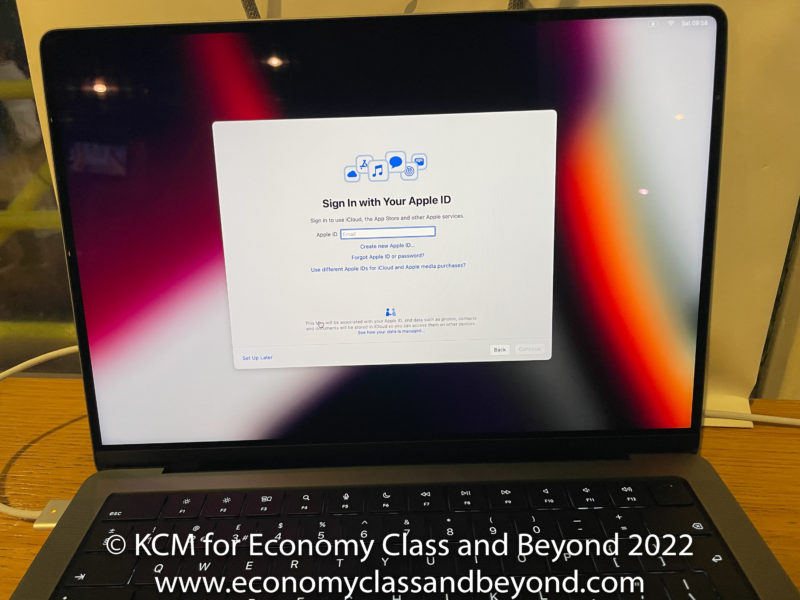
Of course, you have to sign in to your Apple Account. Did you think you would escape that?

EULA Time. Because everyone reads the EULA, don’t they?

Share what you want to share. But never overshare. Companies are not your friends.

This should not even be a consideration – encrypt your disks and data.

Passwordless login? You can with TouchID.
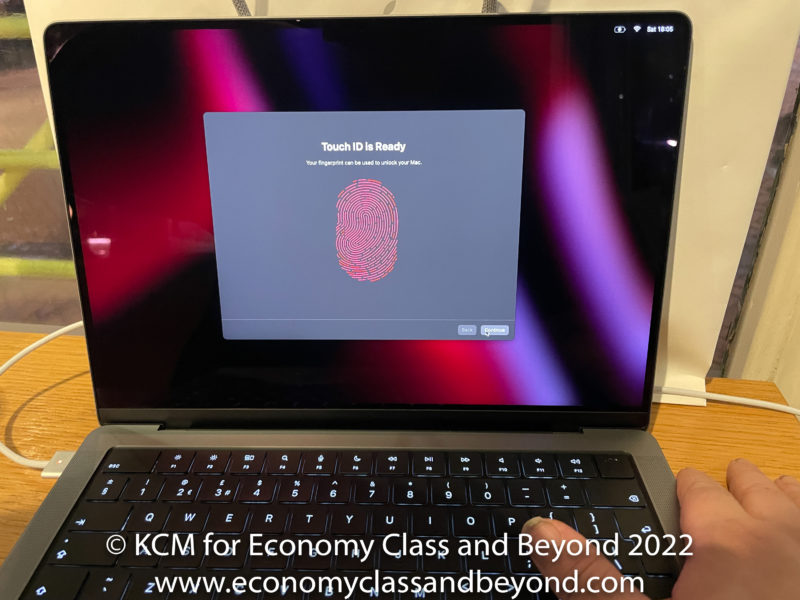
TouchID enabled.

Add Apple Pay if needed.
And with that, welcome to macOS Monterey.

With my account already signed in, the iCloud settings came down to support it and complete the initial setup of accounts.
The Screen and the notch
Let us talk about the screen and that “notch” that this generation of Macbook Pro is fast becoming notorious for.
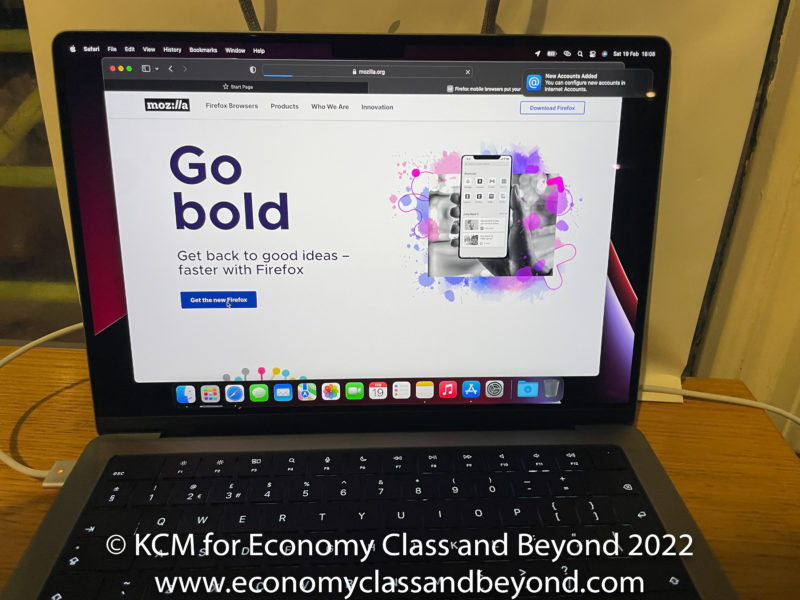
And let us not use Safari. Better web engines and browsers exist (I am firmly in the Firefox camp – your browser choice still does matter).
Firstly the screen is wonderful to work with on a day-to-day basis. It is a 14.2-inch Liquid Retina XDR display that has a 3024×1964 native resolution screen featuring a ProMotion display (allowing for a variable refresh rate of up to 120Hz) as well as powered by MiniLEDs to give the brightness of 1600nits peak brightness, 1000nits in HDR mode. If the content that you’re consuming or building is in SDR, expect the screen to boost to 500nits brightness.
Expect those inky blacks and whites to pop out when editing.
In real-world terms, I tend to keep the brightness around 50% most of the time – I reserve the searing bright 100% for when I am doing colour critical editing (and normally when I am married to a mains outlet, as the display can be power hog).
Now, the notch. If you have long menus or a long list of applications on the right-hand side- you’re going to be impacted.
The notch could have been engineered a lot better – to put it mildly.
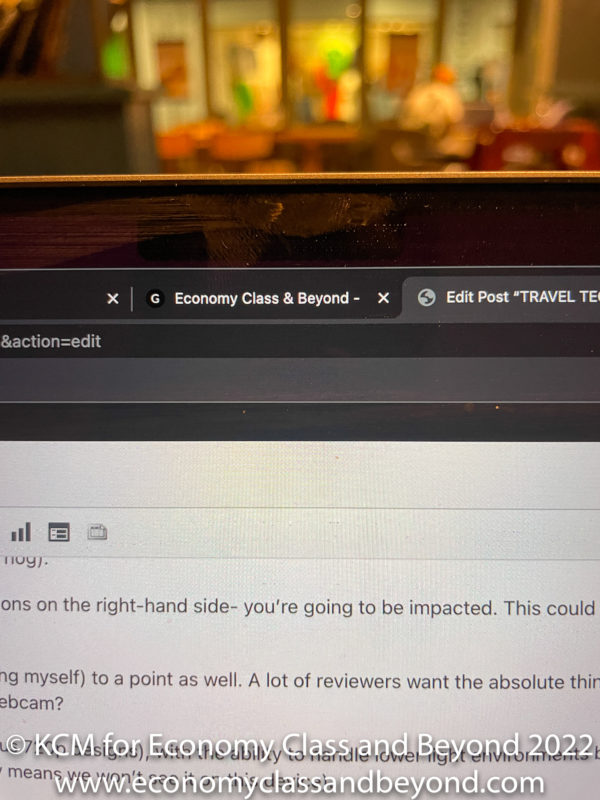
But I am also blaming the tech community and reviewers (including myself to a point as well). A lot of reviewers want the absolute thinnest bezels for the largest screen size possible. The question is at that point – where do you put the webcam?
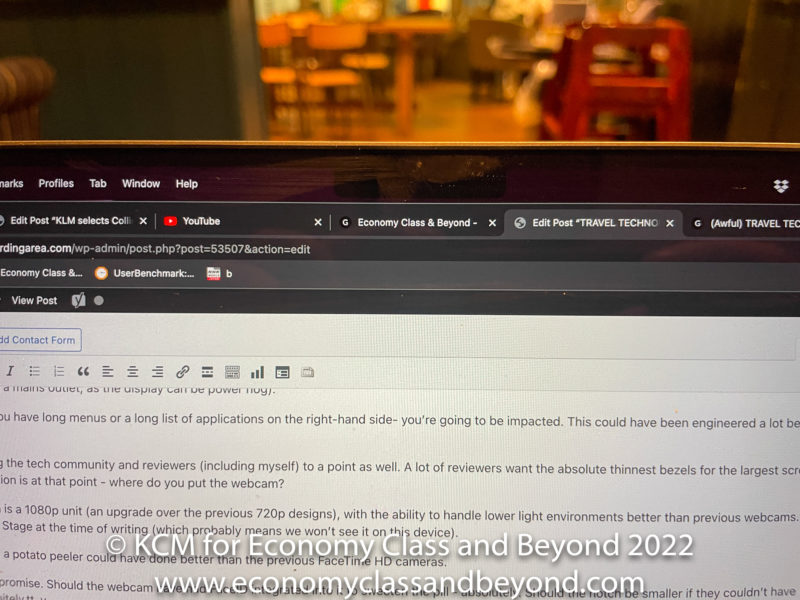
So yes – it is a compromise.
Should the webcam have had FaceID integrated into it to sweeten the pill? Absolutely. Should the notch be smaller if they couldn’t have integrated it? Definitely. Will other companies copy it? Hopefully Not, but knowing the lemming race that is the PC industry, I do not hold out much hope.
But will it annoy you on a day-to-day basis? In either dark or light mode, the menu bar is dark enough and the problem vanishes. Watch videos on it and the black bars will hide the notch. It doesn’t bother me on a day-to-day basis.
Put it like this, I wish it could have been engineered better (a teardrop design would have been more acceptable), but it is not the end of the world – however much some reviewers think it is.
Apple provides an inbuilt webcam which is a 1080p unit (an upgrade over the previous 720p designs), with the ability to handle lower light environments better than previous webcams. It does not support Centre Stage at the time of writing (which probably means this will not be present on the device).

Although to be fair, a potato peeler could have done better than the previous FaceTime HD cameras.
Audio
The MacBook Pro does what MacBook does when it comes to audio – blows most of the laptops I’ve used clear out of the water.
The audio array features a six-speaker sound system with force-cancelling woofers, support for Spatial audio, three “Studio-quality” microphones with a high signal-to-noise ratio and a 3.5mm headphone jack with support for high-impedance headphones.
The bottom line is simple – if I start going through the audio test list, it is just pleasant to listen to.
What audio test list I hear you ask? Welcome to Kevin’s taste in bad music listed at https://www.youtube.com/playlist?list=PLD0Lyc8TWkB2XPm94rjZQ6-WeVINdw_S4
Let us start with Crab Rave. Why? Because that is the technical reviewer’s standard dance track.
Let’s start with the classic – Noisestorm’s Crab Rave. Clear and punchy bass, with decent mids and highs – something to enjoy bopping to.
Moving onto the UK Eurovision Entry – Space Man by Sam Ryder. Sam works the trebles and tweeters on this song very hard and Apple’s software tuning shows in this.
Another Economy Class and beyond favourite- Keiino’s “Spirit in the Sky”. Lots of thumpy basses, with pleasant mids, make this an enjoyable song to bop to.
Moving on to Jeff Waynes Musical version of War of the Worlds (The New Generation) – The Eve of the War. Liam Neeson sounds like himself, rather than Qui Gon Jin screaming “ANAKIN! NO!”. Meanwhile, the instruments used are very distinct, with vocals clear. Even if I am still trying to get used to some of the musical cues used in this version.
And finally – Hallo Spaceboy by David Bowie and The Pet Shop Boys. Bowie’s dulcet tones come through wonderfully as The Pete Shop Boys do what they do best – electronic music, pumping the beats and synths to push this track hard.
Bottom line – whilst this laptop may be the life and soul of the party, you might want to keep it away from the drinks. The laptop got the speakers to keep to provide some decent room-filling sound. Just don’t jack them up to the top.
Keyboard and Trackpad
Apple has thankfully abandoned their butterfly keyboard some time ago (again, the battle of slimness over usability I like to call the Jonny Ive effect) and has put in a variant of the Magic Keyboard in the device. This time, the keyboard deck is black all over, with minimal space for ingress. So I can hope that this keyboard lasts longer than a year in active service.
For ISO users, you have a 79-key keyboard (US Users can have one key less, I will take my ISO format keyboard with a big enter button).

The touch bar which has been present for the past five years has vanished at last – with it replaced with physical function keys. I am more than happy to see this – as I do use function keys a lot (I grew up using Microsoft Windows without mice on and off thanks to fellow students breaking mice by taking out mice balls – so learning all the Windows Command keys and Mac command keys has made life a lot easier over the years).
The problem with touch buttons is that applications have to implement them. And that was spotty, to put it mildly.
I am not going to mourn the loss of the touch bar. It caused me no end of problems when typing and the joy of physical keys is far better than touch ones – however customisable they are.
The arrow keys are in an inverted “T” arrangement – a far more workable arrangement than some who choose to cluster this into a small oblong of four keys rammed together.

The keyboard presents a pretty reasonable typing experience, with “good enough” travel between the keys. I only hope the keyboard is built for punishment. Time and again, I’ve found the weakest part of any Mac laptop is the keyboard – and that will go first (see practically every Mac that has passed through my front door). It is of course backlit – making for an enjoyable experience on a flight.
Or in a hotel room at night and you not wanting to turn the lights on to wake other people up.
The power button is also a TouchID function button to allow for credentials authentication. I will dive into that in a bit.
Moving on to the Force Touchpad – again for those of you who have used any Mac in the past few years (2015 onwards), it is more of the same, with a glass top and haptic feedback – and of course, it is massive.
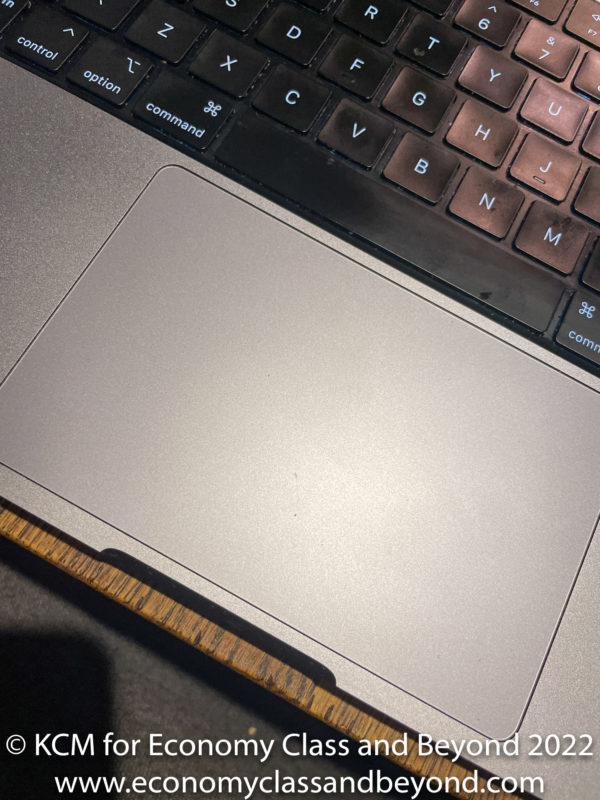
Palm rejection works very well when working away, with appropriate gestures to do everything.
As usual, spend a little time customising your setup – if you are living with any bit of technology, spending some time setting it up will make your life a lot easier in the long run.
Weight
As configured, the MacBook Pro 14 comes in a 3.5lb or 1.6kg.
The lais laptop is not that heavy to use on a day-to-day basis – and light enough to be thrown in a bag – it is noticeable when you throw a Dell 5300 and Surface Laptop 3 in the same backpack. Although no one is stupid enough to carry over three laptops in their bag each day.
Ok – maybe four laptops can be defined as stupid. Five is a lunatic move which I’ve only done when I’m taking the car to the office.
Your mileage will vary.
Authentication Methods
Apple provides a TouchID sensor on the keyboard on the top right, allowing for three fingerprints to be registered per user to unlock the device. TouchID will cache your login information after first use and it will persist between uses.
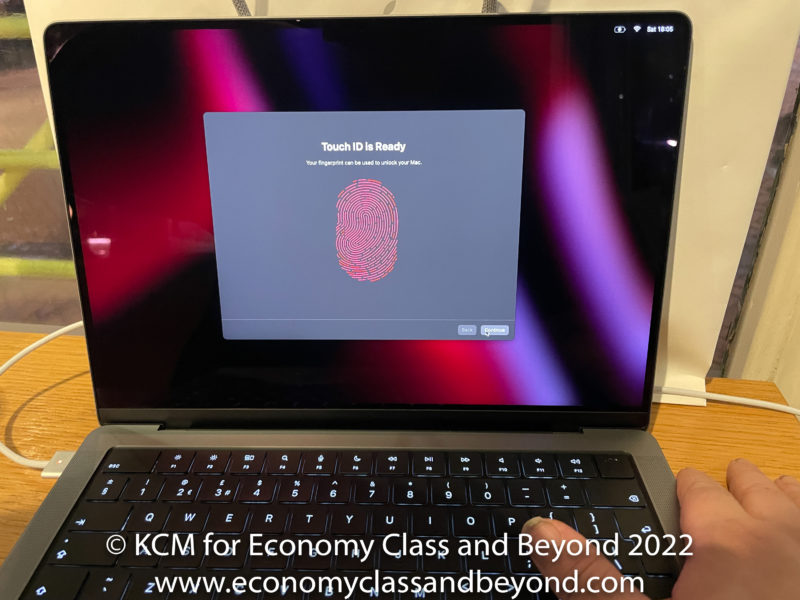
You are required to re-authenticate with your password on reboots, cold starts, OS upgrades and on average – once a week. As well as logon authentication, TouchID can be used for Apple Pay purchases.
I wish FaceID was implemented on this device to give further authentication options (thus competing with cameras that use Windows Hello) – but it seems that this laptop family will not get that sort of facility (this is what happens with living with a Surface Laptop 3 daily and having Windows Hello).
Battery and charging (and welcome back MagSafe!)
If you’ve been humming music from “Return of the King”, that’s a good thing. MagSafe is back in Apple Laptops after making its first reappearance on the iPhone 12 family.

And not a moment too soon if I am going to be blunt.
MagSafe is pretty easy to use – you plug your charger in and it connects magnetically to a charging point on your computer. If you trip or pull a cable, the cable with detaching, rather than taking your laptop for a free-flying lesson is never needed.
I’ve lost count of the number of times my backside has been saved by MagSafe and the number of times I’ve placed a USB-C power cable under strain to the point of failure or damage to the laptop (see my collection of broken Dell USB-C docks at home and the office as a testament to that).
Magsafe is delivered over a USB-C charger- so the charger outlet is USB-C based, you can plug your USB-C into the Magsafe adaptor and charge your heart’s content. If you have this model of the MacBook Pro, the charger is a 97watt charger, allowing you to Fast Charge too. The entry-level version does not have a fast charger – but Apple will happily upsell you one.
Magsafe is proprietary as hell, but welcome to Mac users who have seen that have missed this convenience that has been around since the early Intel Macbooks.
And of course – you cannot recycle old MagSafe chargers.
Except MagSafe isn’t the only way to charge – you can use a USB-C-based charger too.
I’d recommend one that delivers over 65 watts of power ideally to power your laptop – and maybe more powerful if you place your computer under load. If your monitor or dock supports USB-PD (power delivery), ensure it can pump at least 65 watts on the low side, and 95 watts on the high side to ensure there’s enough juice to charge your device as you go along.
Those in an aircraft should opt for the lower side of the charging requirement – 95 watts at the wall in an aircraft is a big ask normally. Although with USB-C entering the cabin or power delivery – it seems 60 watts will be “standard” shortly (with Panasonic, Astronics, Thales and others all offering 60-65watt peak charging).
Although all you may need to bring in the future is just a USB-C Cable in the end – airlines are slowly adopting high-output USB-C-based charging.
If I am at a desk, I tend to use one manufactured by Dell of all companies.
Considering all the active laptops I use regularly (Surface Go, Surface Laptop 3, Dell 5300, Apple Macbook Pro 16 2019 and the Apple Macbook Pro 14” 2021) all have support for charging over USB-C – it is not a bad thing to have around the flat or in the office.
Although if I am out and about, MagSafe tends to travel more often than not. Fewer opportunities to wreck a USB-C port that way.
Onto the battery – there is a 70watt battery in the device – a lot smaller than you’ll find in the MacBook Pro 16. However, with the efficiencies of the M1 processor, there is a claimed life of 17 hours of fullscreen video playback and 11 hours of wireless web browsing.
Now, all of us know what claimed life means – not a lot. Putting it under a 2000 image load and starting editing can have an impact on that – fast. Whereas switching to light tasks such as browsing and writing will not even touch the sides.
Expandability
As Apple does not want you to mess around with the internals of the computer, neither the RAM nor Storage can be upgraded. For some will be annoying as hell – once you’ve brought your computer – you are tied to that specification forever.
Because everyone knows their computer power needs two years out, don’t they?
Although Apple has abandoned any sense of laptop upgradability since 2015 (with their desktop family going the same way). And it is a shame. Because some people will see a fault, say the words “e-waste” and throw it in the bin, rather than take the effort to get it repaired, or upgrade the device to meet their requirements.
I am a believer still in repairability, and would have loved to have brought expandability into this mix – but that’s something Apple refuses to engage in – no matter its current “right to repair” programme that looks… expensive for what it is (and limited as well at the time of writing).
Thankfully storage can be expanded indirectly – either by using the full-sized SD Card slot or an external hard drive/solid-state storage over USB-C. Further high-speed connectivity (networking, storage, monitors) can also be handled over USB4/Thunderbolt 4.
A perfect example is if I want a full-desk setup, I can connect it to a Dell USB-C dock I utilise in the office. This is a £150 dock that offers more USB-A, USB-C, 1Gbit Ethernet and a single display output – all through a single cable.
In theory, you can drive up to four displays with one of these, three external displays with up to 6K resolution and one external display with up to 4K with an M1 MAX processor. Those with M1 Pro processors will have to settle for two external displays with up to 6K resolution at 60Hz. Just make sure you have cables or dongles for each of these.
Benchmarks and Performance Testing
Editors note: I am updating our benchmarks regularly, backfilling what data I have. I have backfilled Cinebench R23 (bar one laptop I will never see at the lab again).
Let us get onto the numbers. Because everyone loves to quantify life with numbers.
For reference here is my testing suite:
- Cinebench R20
- Cinebench R23
- GeekBench 5.44
I do not test graphics horsepower in my tests – mainly as I do not tend to do much in that area – I am much more into productivity numbers.
I have added two laptops to these benchmarks – my own Apple Macbook Pro 16 2019 with an Intel Core i9 9880H (which I pulled from the benchmarks as it skewed them badly. This time, it is very relevant). I have also added the Dell Precision 7760 with an 11th Gen i17-11850H workstation into the mix – as that is more than intruding into numbers.
Cinebench R20
Well, let us start with the classics of Cinebench. R20 is an interesting case, as it runs in Intel-compatible mode, rather than in straight Apple Silicon Compatibility. And it shows.
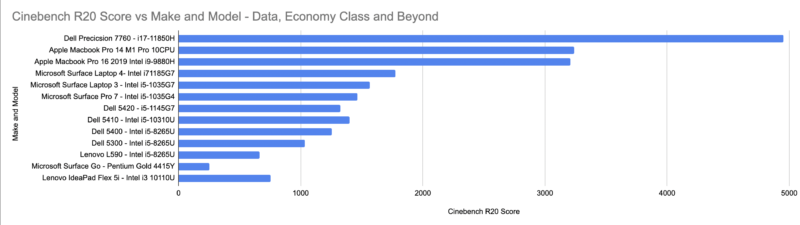
The 11th Gen i7 runs away in this test, whilst the M1 gives a good fight against the Intel i9 in my old Macbook pro. Meanwhile, the rest of the laptop fleet in the benchmark list does not feature in performance terms.
Cinebench R23
Time to move onto Cinebench R23, where the software is now binary-compatible. And the MacBook Pro 14 gets a chance to stretch its legs.

The M1 Pro here is within shouting distance of the Dell Precision workstation, which is impressive compared to the size of that thing when it came to the lab, with a full-fat Intel processor.
GeekBench (Single, Multicore and Compute)
Geekbench is a much more rounded set of tests that test multiple scenarios rather than sheer CPU horsepower. It isn’t the be-all and end-all but gives us a glimpse of what a computer can achieve.
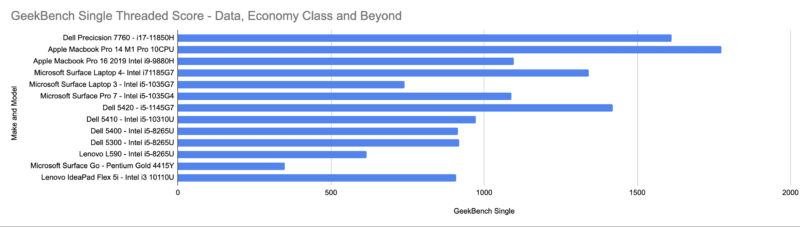
In single-thread performance, the M1 Pro with 10CPU cores bulldozes over the Dell 7760 and leaves its 2019 cousin in the dust.
Moving onto Multicore… and well, efficiency and performance cores to make this graph look more embarrassing for the 11th gen processors.
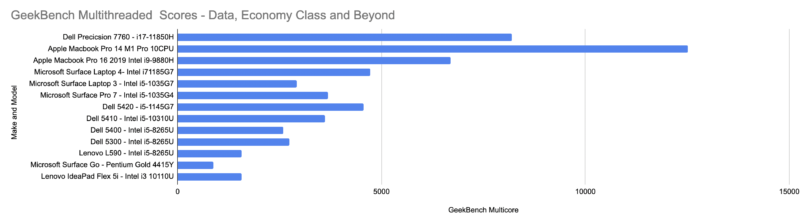
I will have to see what the results are like when a 12th Gen Intel laptop passes into the labs.
Compute performance
As I’ve stated in the past – I don’t do graphics reviews as I am not a fan of running Counter-Strike: GO benchmarks (or paying for licences for Shadow of the Tomb Raider licences at £30 a pop to watch an FPS counter-my budget only goes so far).
Besides, I only tend to play retro games and emulated games which none of you would play (I mean to say, who still plays “Final Fantasy Adventure” for Game Boy, “Legend of Zelda – A Link to the Past”, Cannon Fodder or “Star Wars: TIE Fighter”?).
Next, it is time to look at another use of a GPU – Compute performance. As the world moves into more AI/ML accelerated workloads, GPUs are tended to offset the power to drive that.
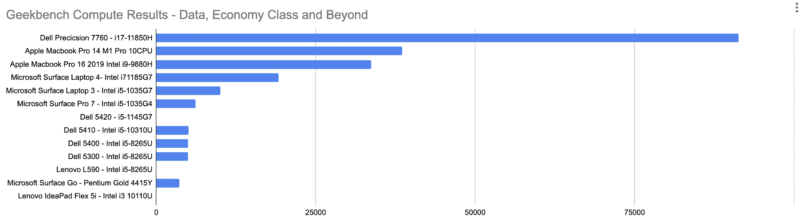
It seems the M1 GPU Cores are flexing pretty well in the benchmark. The Dell Precision 7760 ran away with this benchmark thanks to its dedicated Nvidia A3000 graphics processor unit, whilst everyone handily beat anything with an Intel inbuilt GPU.
Workloads/Use Cases
The use case for the Apple Pro lines of computing has always had an interesting one – people have always questioned: “what is a professional workload”?
Those who work in the creative industries – traditionally Apple’s forte – will find plenty to love as your applications are being ported over to the new M1 architecture. Those who work in Video especially will love the power of M1 Pro with the ability to handle H.264, HEVC, ProRes and ProRes RAW without a breath or a thought.
Photographers churning edits in Photoshop, LightRoom, Dxo, and CaptureOne should be well served with binary compatibility, along with the acceleration to do the job they will demand. Just make sure you use updated plugins.
Those who produce music in LogicPro or Ableton Live will find inbuilt support ready to go in a lot of cases. Similarly, the time has allowed Final Cut Pro, Adobe Premier and Blackmagic Davinci Resolve to get their heavyweight applications geared up for the M1 transition.
However, if you rely on plugins to complete your tasks, ensure they are optimised for M1 Silicon, or else be prepared to be hit with the compatibility tax (or the application being translated using Rosetta2). This does have a serious impact on how things are done – as shown in my Cinenbench R20 result.
For those who work towards Machine Learning and AI, the 16 GPU cores along with the 16-core Neural Engine will help you out in developing and working out models to change the world (as well as accelerating some tasks on your Mac).
And there are probably a million different tasks you can do on your Macbook Pro 14 and do them quickly with it. As well as being the life of the party when you play music through those speakers.
M2 or M1 Pro/M1 MAX?
Since I started writing this, the M2 processor has been released on the low-end Macbook Air and the Mid-end MacBook Pro 13 with a touch bar. And whilst there seem to be performance improvements, the M2 doesn’t touch the M1Pro/Ultra/Max at this time.
For those seeking M2Pro/Ultra/Max devices, you’re going to be waiting until Apple refreshes its product line – for those waiting, probably later in 2022.
Depending on your need, you may choose to wait for the new devices to appear if you can hold out, as well as your device.
It is a lot of computing power – but ensure you have the use case.
£2400 is a lot for a computer – I bemoaned the cost of the Dell Precision 7760 and I will bemoan the cost of this computer too (especially with supply constraints out there that meant I couldn’t get the entry-level version of the MacBook Pro 14 and had to “settle” for the mid-level version at the time of purchase.

Could I have gotten away with an “amped up” MacBook Air or a 13” MacBook Pro? Maybe. But it would have had to have at least 512GB of storage and 16GB RAM meant a custom build – which in the time allowed that I needed to get the device and operationalise it, meaning that was not going to happen.
The base 8Gb of RAM is a no-show at this level – especially when Adobe Lightroom requires every kilobyte of memory and CPU cycle going.
Could I have gotten away with a Windows Creators-type laptop? Maybe. But it would have required a major change in workflow and changing how certain things happen – and given the time that I had, that was not an option I was considering (and there may have been a chance it would have been a Microsoft Surface Laptop of some sort).
Besides, I’d have to deal with Windows Update outside work hours. Ew.
Would I have gotten away with the entry-level MacBook Pro M1 14? Absolutely. Whilst 512Gb of storage is a little low, I could have made things work in that work within reason (and the expansion options mean this is not as bad as before).
Again – your use case is key and will dictate what model you get.
If you are going to blog, write, or do general office tasks – save the money and downscale to a MacBook Air. Doing just some general photography or the odd iMovie film edit? It will cut through the task with ease, with the M1 CPU being perfectly capable of the task, whilst saving over half the cost of this laptop. Even the M2 will offer a bit of a boost if you need it.
Where the M1 Pro and M1 Max come in, is when you need that editing or compute power to hit larger workloads – be it multi-camera editing, going through Camera RAW documents for mass file conversions, applying layer after layer in your editing software or throwing some long python scripts to train an AI.
It is a lot of computing power in a small form factor that can help you achieve a lot of tasks – you just have to be sure that that power is worth the cost.
And Apple’s prices are “reassuringly expensive” – to put it mildly.
I don’t regret buying it – I just wish I had access to the entry-level model – my wallet would have been a lot happier for a similar amount of computing power, mixed with a reasonably sized storage solution.
Next up – Life in the real world
I have talked a lot about synthetic benchmarks, but how does the MacBook Pro 14 survive in the real world? I’ll be drawing on six months of day-to-day use to answer questions that have been running around my head – as well if you have questions too, but have been afraid to search for answers.
Because a benchmark tells part of the story – never the whole one.
Welcome to Economy Class and Beyond – Your no-nonsense guide to network news, honest reviews, featuring in-depth coverage, unique research, as well as the humour and madness I only know how to deliver.
Follow me on Twitter at @EconomyBeyond for the latest updates! You can follow me on Instagram too!
Also, remember that we are part of the BoardingArea community, bringing you the latest frequent flyer news from around the world.
Related
[ad_2]
Source link


