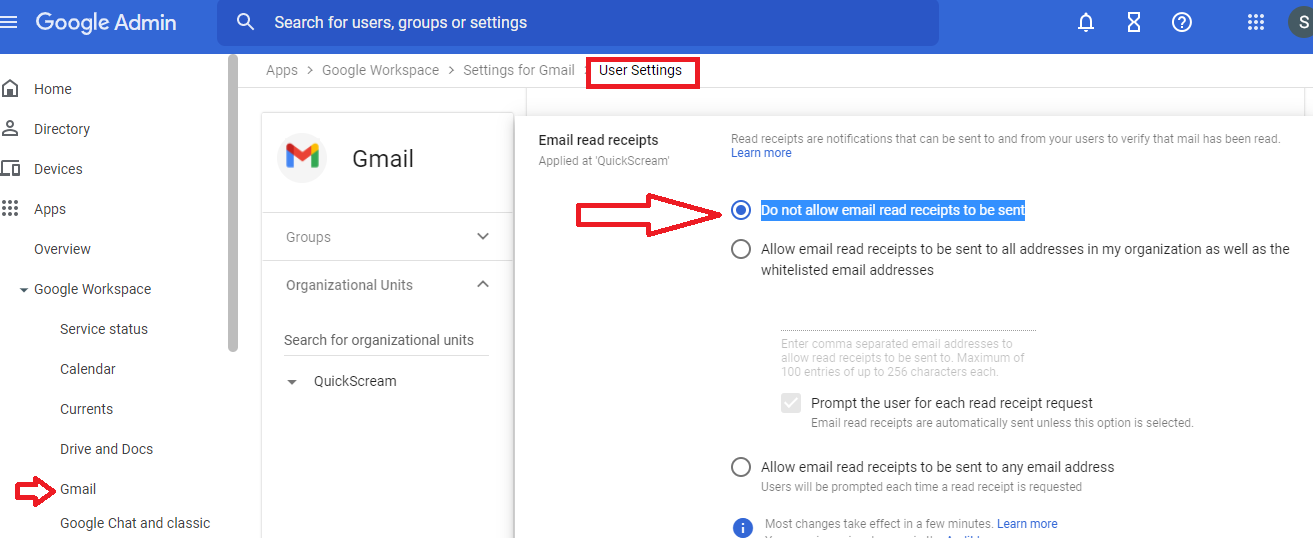[ad_1]
Read receipts are an excellent feature for critical, time-sensitive communication. But, sometimes, you’re not in a position to send your response. And to avoid hurting senders’ feelings, you don’t want them to know that you have seen their messages. Knowing how to turn off read receipts comes in handy in such a scenario.
Here, we will discuss how to turn off read receipts for different types of online communication.
What are Read Receipts?
Read receipts tell that messages were opened. When you send messages with read receipts on, you can know when the recipients opened your messages. Likewise, people at the other end will also know when you opened their messages.
What Happens if You Turn Read Receipts Off?
If you turn read receipts off, the senders will not know if you opened their messages. Also, with read receipts off, you cannot know if the recipients opened your messages. So read receipts are a kind of trade-off.
How to Turn Off an Email Read Receipt
The following are ways how you can disable read receipts for different email clients:
How to Turn Off Gmail Read Receipts
Gmail read receipts don’t work on personal Gmail accounts. Only Gmail for work or school accounts can access this feature.
Log in to your Google Admin Console, and then go to Gmail. When you click on the User Settings menu, you will see the Email read receipts tab. Select the Do not Allow email read receipts to be sent option to turn off read receipts.
To turn read receipts on, select the Allow email read receipts to be sent to any email address option.
Turn Off Read Receipt Outlook
Go to the File menu, and tap the Options tab. A new window will open with Outlook options. Click on Mail and scroll down options. In the Tracking section, select the Never send a read receipt option.
To turn on read receipts, pick the Always send a read receipt option.
Teams: Turn Off Read Receipts Instructions
Click on the three-dot preceded by your name on the upper right side of the web application to access settings and more.
Go to the Privacy section in the Settings menu, and toggle off the Reading Receipts button.
To turn on receipts, you need to toggle on the Read Receipts button.
How to Turn Read Receipts off for Text Messages
Here are ways to turn read receipts off for text messages:
How to Turn off Read Receipts on iPhone SMS
An Apple iMessage appears in a blue text bubble. It is different than a normal text message (green text bubble). The read receipts option is available for iMessage only.
Go to the Settings menu, and click on the Messages tab. Turn off the Send read receipts toggle. And to start sending read receipts, you have to turn on the Send read receipts toggle.
This global setting affects everyone in your contact list. But you can also override it in a person-by-person conversation.
Here is how you will turn off read receipts for specific contacts:
- Tap messages
- Select the conversation and click on the profile’s icon
- Select the info icon and find the Send receipts toggle box
- Turn off the Send receipts toggle box
How to Turn Off Read Receipts on Android
Go to the Message settings menu, and click on general settings. Then, click on the Chat features option. You will see the Send read receipts toggle option. Turn it off to turn off read receipts.
Also, you should turn off the Show typing indicators not to let others know when you’re typing.
To turn read receipts for your Android device, turn on the Send read receipts toggle option.
How to Disable Read Receipts on Instant Messaging Apps
The following are ways to disable read receipts for popular instant messaging apps:
How to Turn off a Google Chat Read Receipt
There is no direct way to turn off Google chat (Hangouts) read receipts. But you can appear offline to your audience to indicate that you’re not available for chat.
Click on your profile in Hangouts, and a new window will open, set your status Away and uncheck Show when you were last active and Show which device you are on.
How to Turn Off Read Receipts: Telegram
Telegram doesn’t have a feature for disabling read receipts. The closest thing you can do is turn off the last seen & online option so that the sender will not know when you’re using the app except for a brief period when you’re sending him / her a message in one-to-one chat or in a group of which both of you members.
Go to the Setting section of Telegram and click on the Privacy and Security tab. Then, tap the Last Seen & Online section and select the ‘Nobody’ option.
How to Turn Off Signal Read Receipts
Click on the three-dot on the top right corner of the app to access the Settings menu. Then, click on the Privacy tab. Toggle off read receipts to disable read receipts. You should also toggle off Typing indicators so that others cannot see when you’re typing.
To enable read receipts, just toggle on the read receipts option in the Privacy section of this instant messaging app.
How to Turn Read Receipts Off in Viber
Go to the Settings menu of the app, and tap on the Privacy tab. Uncheck the Send ‘seen’ status option from the Privacy section. You should also uncheck the Share ‘online’ status option for better privacy.
If you want to enable read receipts in this messaging app, check the Send ‘seen’ status option.
How to Turn Off Read Receipts: Skype
Go to the Settings menu and tap on the Messaging tab. You will see the Read receipts option on the right side. Toggle off to disable read receipts.
If you want to send read receipts, toggle on the Read receipts option.
How to Turn Off Social Media Messaging Read Receipts
Here are ways to turn off social media messaging read receipts.
How to Turn off Read Receipts on Instagram
You cannot turn off read receipts on Instagram. However, there is a workaround.
Go to the Settings menu, then click on the Notifications tab. Tap on the Messages and Calls menu and turn off Message Requests, and Messages.
Now, the following steps will help you read Instagram messages without sending read receipts.
- Turn your Wi-Fi off or activate airplane mode
- Read Instagram messages
- Log out your Instagram account
- Disable airplane mode and log in to your account
This way, you will not trigger read receipts. But this workaround is not 100% foolproof.
How to Turn off Read Receipts on WhatsApp
Go to the Setting menus of WhatsApp and click on the Account tab. Then, tap the Privacy menu. You will see a toggle option for read receipts. Turn off the toggle option to disable read receipts. And turn it on if you want to send read receipts.
When you turn off the read receipt, you should also choose the ‘nobody’ option in the Last Seen section so that your contacts cannot know when you were online.
You should note that you cannot turn off read receipts for WhatsApp group chats.
How to Turn Off Read Receipts on Facebook Messenger
Facebook messenger doesn’t allow you to turn off read receipts. You can turn off the Show when you’re active option to let your Facebook friends know that you’re not available for chatting.
But if you want to read messages without triggering read receipt, the following is the way to do it:
- Put your device on airplane mode
- Read the messages and log out of the messenger
- Disable airplane mode and log in to the messenger
How to Turn Off Twitter Read Receipts
Go to the Settings and Privacy menu, and click on the Privacy and safety tab. Choose the Direct Messages tab and uncheck the Show read receipts option to turn off read receipts.
If you want to send read receipts, check the Show read receipts option.
How to Turn Off Read Receipts: LinkedIn
Go to the Settings & Privacy and tap on the Communications tab. Select the Messaging experience menu, and you will see an option for Read receipts and typing indicators. Toggle off to turn off read receipts. If you want to send read receipts for your LinkedIn messages, toggle on the Read receipts.
How to Enable Read Receipts
In this article, we have learned how to turn off and enable read receipts for leading social media and instant messaging apps.
Enabling read receipts depends on the platform in question. In most cases, you have to toggle on Send receipt button. Sometimes, you will require to check the Send receipts option to trigger read receipts.
Image: Envato Elements
[ad_2]
Source link